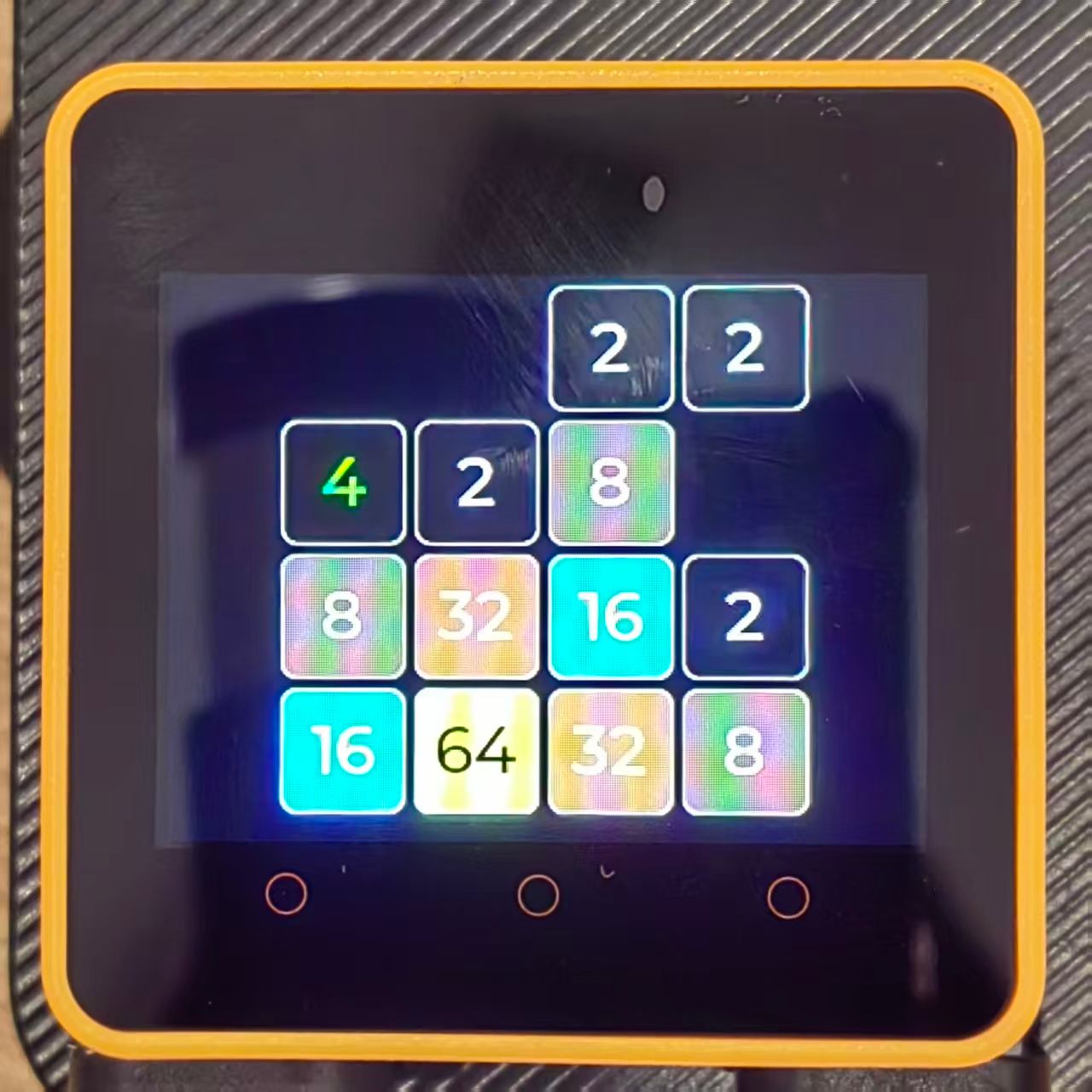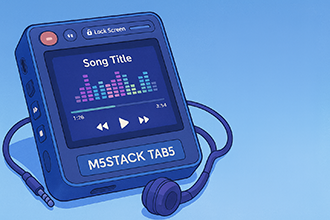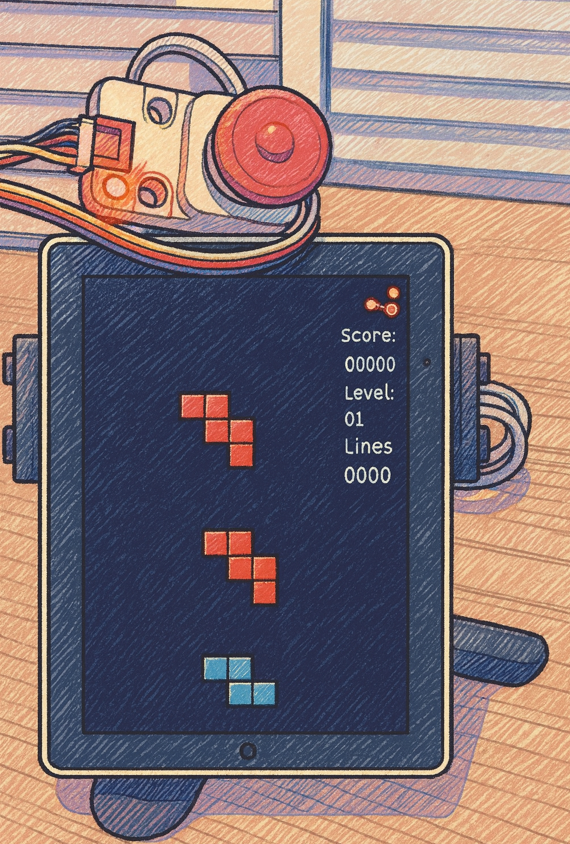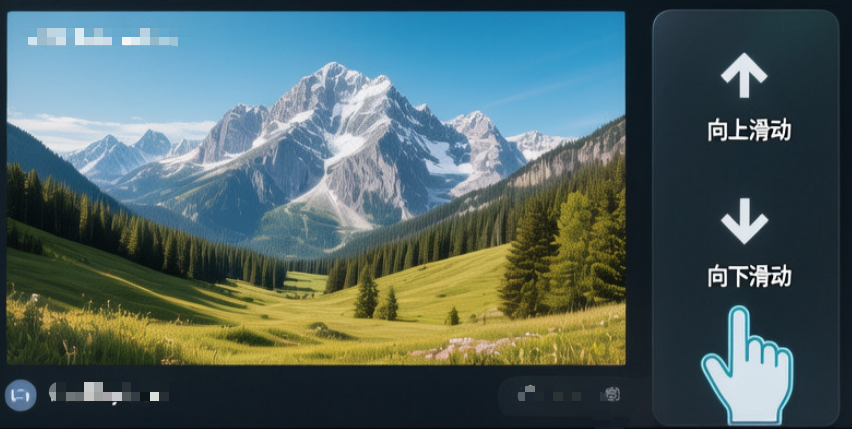Tetris Game For TAB5
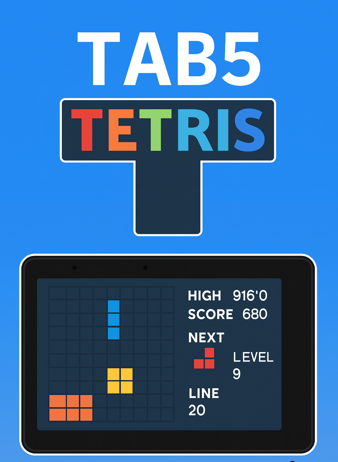
Quick Operation Table
| What to Do | How to Do It |
|---|---|
| ⬅️ Move Left | Swipe left on the screen |
| ➡️ Move Right | Swipe right on the screen |
| 🔄 Rotate Piece | Tap/Click on the screen |
| ⬇️ Hard Drop | Swipe down on the screen |
| 🎵 Sound Effects | Automatically plays when moving, clearing lines, or pieces land |
Interface Guide
| Location | What's There | What It Does |
|---|---|---|
| Top-Left | Score Display | Shows current score |
| Top-Center | Level Display | Shows current level (increases as you clear lines) |
| Top-Right | Lines Display | Shows total lines cleared |
| Middle | Game Board | Main playing area (10x20 grid) |
| Middle | Current Piece | The falling tetromino you control |
| Middle | Ghost Piece | Shows where the piece will land (semi-transparent) |
| Middle | Next Piece Preview | Shows the next piece coming |
Game Rules
✅ Objective: Fill complete horizontal lines to clear them and score points
✅ Scoring:
- Single line: 100 points × level
- Double lines: 300 points × level
- Triple lines: 500 points × level
- Tetris (4 lines): 800 points × level
✅ Level Up: Every 10 lines cleared increases the level (faster falling speed)
✅ Game Over: Game ends when new pieces can't spawn at the top
Important Tips
✅ Single Block Movement: Each left/right swipe moves the piece exactly 1 block
✅ Hard Drop: Swipe down to instantly drop the piece to the bottom
✅ Rotation: Tap anywhere on the screen to rotate the current piece
✅ Sound Effects:
- Move sound when rotating pieces
- Clear sound when lines are cleared
- Hit sound when pieces land
✅ Auto Fall: Pieces automatically fall down at increasing speed as level increases
✅ Ghost Piece: Semi-transparent preview shows where the piece will land
✅ Next Piece Preview: Always shows what piece is coming next
Controls Summary
| Gesture | Action | Notes |
|---|---|---|
| ← Swipe Left | Move left 1 block | Can swipe continuously while holding |
| → Swipe Right | Move right 1 block | Can swipe continuously while holding |
| ↓ Swipe Down | Hard drop to bottom | Instantly drops piece |
| Tap/Click | Rotate piece | Rotates 90° clockwise |
Download & Burn the Firmware from M5Burner:
Device Type: Tab5
Search: Tetris For M5Stack Tab5
It's that simple! Enjoy your classic Tetris game! 🎮