Lesson 13. FACES. NES Games
-
The purpose of this lesson
Hi! Today we will learn how to download games from NES to M5 ROM (Fig. 1).

Figure 1
Step 1. Prepare files
Download firmware files firmware.zip(link in section "Download"). We will need 3 files:
bootloader.bin, nesemu.bin and partitions.bin.We also need to download the program ESPFlashDownloadTool_v3.6.3 and game file for NES (file size should be approximately 35 KB).
Step 2. Download the firmware
Unzip the program into a folder. Connect the M5 to your computer. Open the administrator executable file ESPFlashDownloadTool_v3.6.3.exe (Fig. Two)
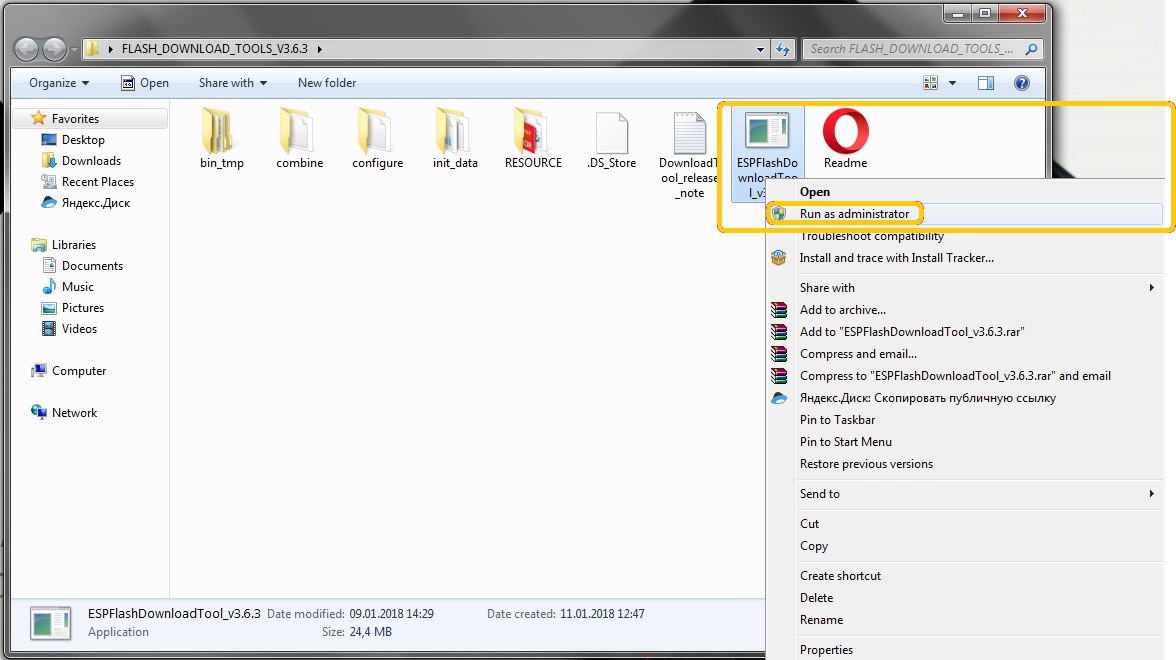
Figure 2.
In the window that appears, select ESP32 DownloadTool (Fig. 3).

Figure 3.
Check the four boxes as shown in figure 4 area 1, select the files and specify the addresses in memory:
- 0x1000 bootloader.bin
- 0x8000 partitions.bin
- 0x10000 nesemu.bin
- 0x100000 Baltron.nes // Baltron - the name of the game may be different (Fig. Five)
Select the serial port as shown in figure 4 area 2. Press THE start button (Fig. 3 area 3). After the firmware is finished, FINISH will appear above the start button. Then disconnect the cable from the M5 and press the power button.

Figure 4.
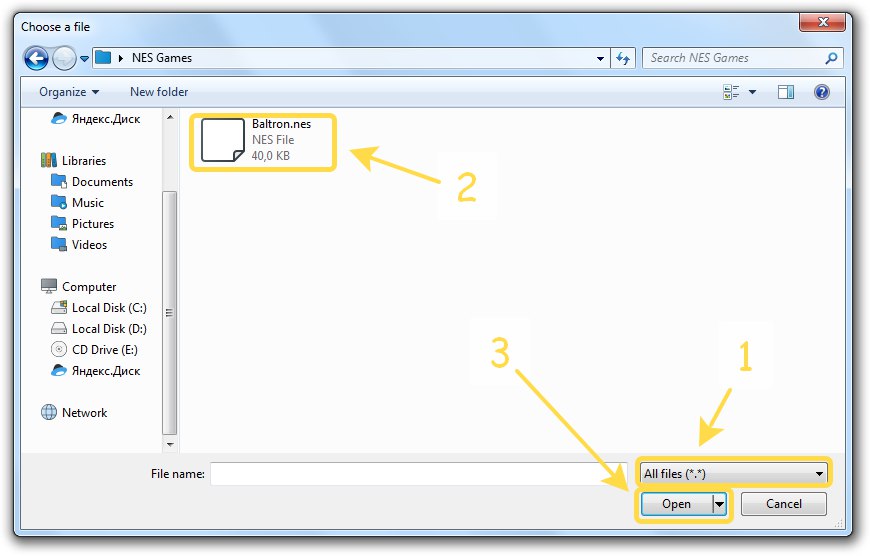
Figure 5.
Step 3. Launch!
After pressing the power button, the device will reboot and the game will start (Fig. 6 - 6.1).
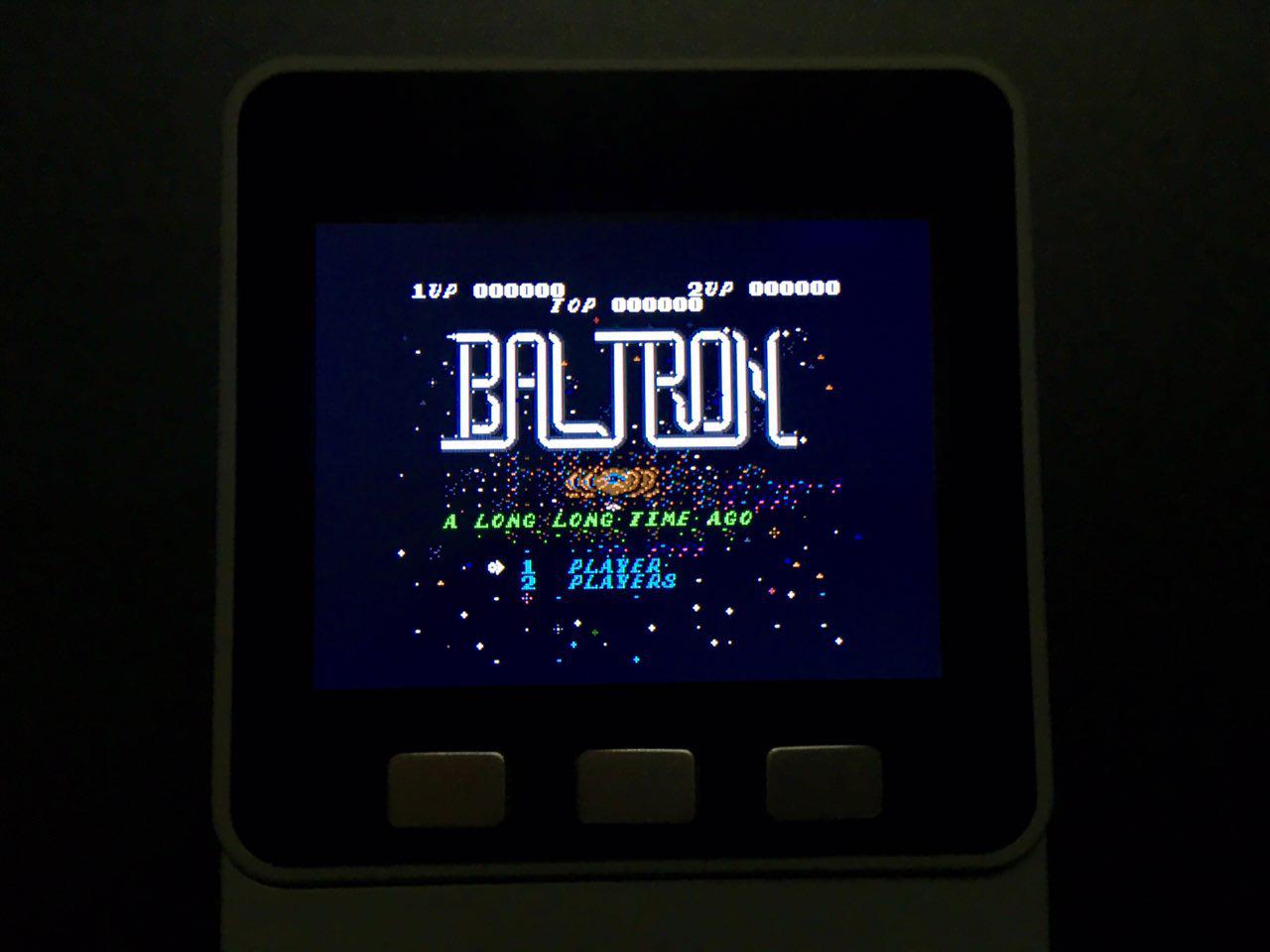
Figure 6.

Figure 6.1
In the section "Download" attached video demonstration. The lesson is completed.
Downloads
- Firmware files firmware.zip (GitHub): https://github.com/m5stack/M5Stack-nesemu
- ESPFlashDownloadTool_v3.6.3 (Yandex Disk): https://yadi.sk/d/xeykI_xV3RMHvZ
Downloads
- Firmware files firmware.zip (GitHub): https://github.com/m5stack/M5Stack-nesemu
- ESPFlashDownloadTool_v3.6.3 (Yandex Disk): https://yadi.sk/d/xeykI_xV3RMHvZ
- Find and download games for NES can be on the link (Google): https://www.google.com/search?client=opera&q=nes+games+download&sourceid=opera&ie=UTF-8&oe=UTF-8
- Video demonstration (YouTube): https://youtu.be/48t26h78ssE
-
Hi Dimi,
Nice detailed outline - thanks! Been wanting to know how to do this for a while..... Got the old Excitebike motorbike game loaded successfully.
-
@jimit thanks!
-
Hi, how can I do that on osx?
tnks
-
Hi @cepics instead of using the espflashdownload tool you can use esptool from the mac terminal
- download the github repository https://github.com/m5stack/M5Stack-nesemu
- install esptool from the setup file in the github repository https://github.com/espressif/esptool or
from command line with
pip install esptool - Navigate to the firmware folder from the nes emulator repository and execute the flash.sh file
./flash.sh
[NOTE] the flash.sh file should be edited with the name of the rom you wish to upload and that rom
file should be in the same folder as the flash.sh file
-
How to NES Games on Mac.
NES GAME with M5STACK:2018.05.07
Creation date : 2018.05.07
Creator : macsbug
https://macsbug.wordpress.com/2018/05/07/nes-game-with-m5stack/ -
@lukasmaximus said in Lesson 13. FACES. NES Games:
./flash.sh
after executing flash.sh M5Stack start rebooting continously .....
-
Perhaps you ought to erase the flash first, follow this and see if it resolves the issue https://www.youtube.com/watch?v=YlzlFqkzhtI&t=37s
-
Why do I have inverted colors in my game?
-
@mumiytrol perhaps the rom you used is not compatible with the emulator. Did you try using other roms and did you have the same result?
-
@lukasmaximus I used different rom, but there was such a problem with everyone
-
That's strange, I never came across this bug. Where did you download the M5Stack Nes emu from? from our official repo and which device were you using? and also how are you flashing the device with the firmware?
-
I also successfully followed all these steps and loaded multiple NES roms from different sources...and all of them have inverted colors.
-
I had problem about color too, I tried to read other LCD libraries to know why.
The easy way to solve the problem is adding invert color command to ili_init_cmds.
I hope it's code will be updated soon.